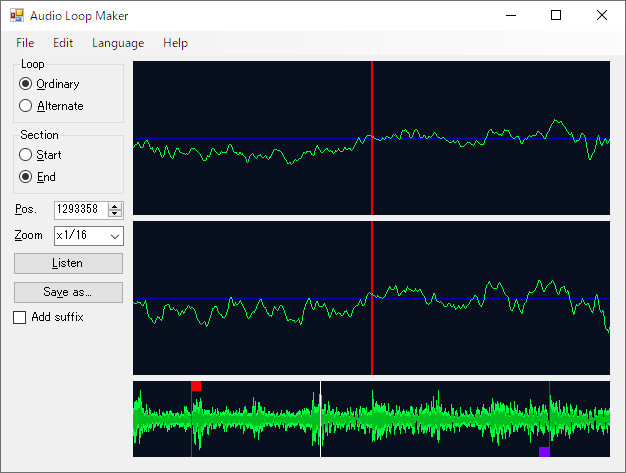
日本語ページはこちら。
Outline
This app is a simple tool to help creating audio loops.
Download
Installer
If you want to install the app easily, please download from the following link. The app settings are saved in the AppData folder.
Download (Released on 2020-04-18, 1.45MiB/1,521,476bytes)
Portable
If you want to install the app anywhere you want, please download from the following link. The app settings are saved in the same folder as the app.
Download (Released on 2020-04-18, 122KiB/125,900bytes)
Source
Visual Studio 2019 or later is required to compile the source code.
Download (Released on 2020-04-18, 162KiB/166,705bytes)
Install
See "Install/Uninstall Instruction".
Prerequisites
Audio Loop Maker runs on Windows XP or later with Microsoft .NET Framework 4 or later and DirectX. If you are using Windows 8 or later, all you have to install is DirectX End-User Runtime only because Microsoft .NET Framework 4.x is pre-installed. If Audio Loop Maker fails to launch, please try to install the following software.
- Microsoft .NET Framework 4 (Windows XP)
- Microsoft .NET Framework 4.6 (Windows Vista)
- Microsoft .NET Framework 4.8 (Windows 7)
- DirectX End-User Runtime
Copyright
(c) 2020 BVE Workshop
Audio Loop Maker is released under the MIT License.
Changelog
- 2020-04-18
- Version 1.0
- First release.
Usage
Open a audio file you want to convert to a seamless loop audio by selecting "File > Open" in the menu, or by dragging and dropping the audio file to the app screen. The supported format is uncompressed WAV only.
Select the loop type from either "Ordinary" or "Alternate". "Alternate" is suitable for motornoise and engine sound.
Press the "Listen" button to start listening to the audio. The audio is played on an endless loop. Pressing the "Pause" button pauses the audio listening. You can also toggle between listening and pausing the audio by pressing the space key.
You can change the audio trim start position and the audio trim end position by dragging on the rectangle in the waveform overview view at the bottom right on the window. Repeat the change until it sounds like a seamless looping playback. At this stage, we don't care about the presence of click noise. Click noises will be removed in the following procedure.
Tweaking the trim positions can be made by changing the "Position" value. This tweak can remove click noise.
If you feel the audio is played seamlessly, press the "Save as" button to save the audio.
Reference Manual
Menu
File
Open
Open and load an audio file. An audio file can also be opened by dragging and dropping it onto the app icon or the app window. The supported format is uncompressed WAV only.
Save As
Save the audio processed by the app as a file with a name.
Exit
Exit the app.
Edit
Preferences
Show Preferences window.
Help
Show Help
Show the app help.
About
Show the app version information.
Language
日本語
Set the display language of the application to Japanese. You will need to restart the app to reflect the language settings.
English
Set the display language of the application to English. You will need to restart the app to reflect the language settings.
Controls
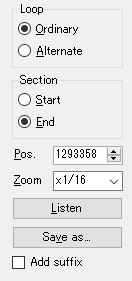
Loop
"Ordinary" represents a looped audio that repeats forward playback only. "Alternate" represents a looped audio that repeats forward playback and backward playback alternately.
Section
If "Start" is selected, "Position" represents the audio trim start position. If "End" is selected, "Position" represents the audio trim end position.
Position
Represents the position where the audio is trimmed by the samples. When "Start" is selected in "Section", it represents the start position. When "Exit" is selected, it represents the end position.
You can change the value significantly by dragging up and down on the right side of the number input, or by pressing X1 mouse button or X2 mouse button.
Zoom
Represents the horizontal magnification of the waveform detail view.
Listen/Pause
Press "Listen" button to start play the audio. Press "Pause" button to pause the playing.
Save as
Save the audio processed by the app as a file with a name.
Add suffix
If checked, the name with the suffix added to the input file name is used as the initial value of the file name for saving.
Waveform Detail View
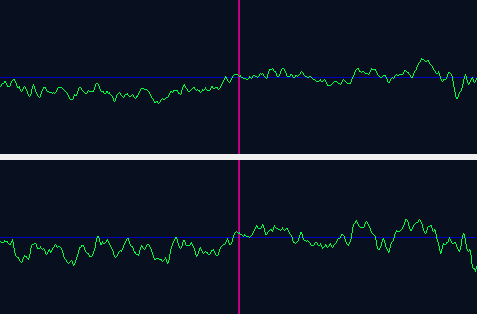
This displays the waveform near audio trim positions. The upper shows the left channel waveform. The bottom shows the right channel waveform. If the audio is a monaural audio, the same waveform is shown on both views.
Waveform Outline View

This displays the entire waveform of an audio file. This view indicates the start and end positions of the audio trim section (indicated in red and purple by default, respectively). You can change the positions where the audio cut by moving the square handles.
Preferences
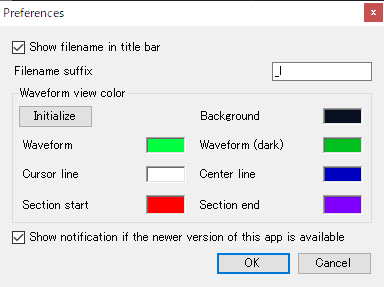
Show filename in title bar
If checked, the filename of the audio file currently opened is shown in the title bar.
Filename suffix
This represents a suffix string which is used to modify the file name for saving.
Waveform view color
You can customize the colors of the waveform view by clicking on the colored squares. Click the "Initialize" button to restore the initial color settings.
Show notification if the newer version of this app is available
If checked, show an update notification on the app launch if the newer version of the app is available.